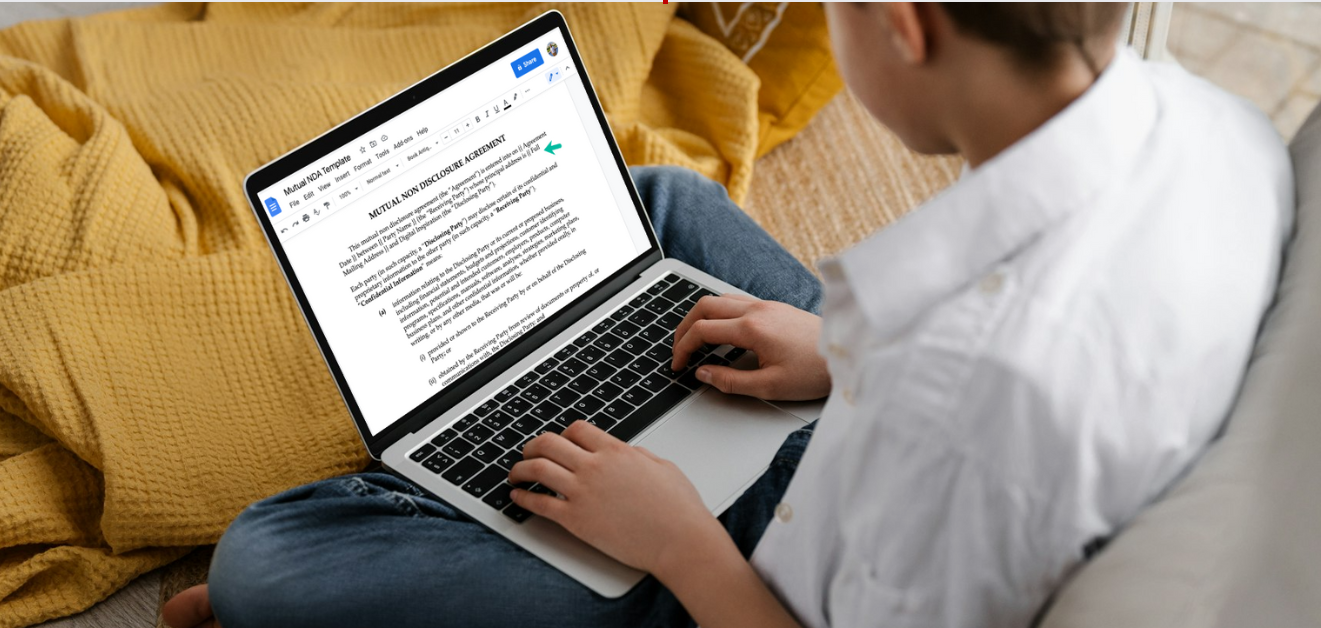

eSigning in Google Docs explained: Signatures made simpler

How to use Blueink to sign docs in Google to save time, cut costs, and stamp out user frustration and signing delays

Although everything has gone digital these days, no one loves electronically signing documents. Companies trust sophisticated algorithms and AI technology to screen candidates, streamline processes, and write product descriptions, but many businesses—and their customers—would just as well sign their names with a fountain pen.
If a user needs to install several wrong software applications to open the file, before having to create an account or reset their password to sign it, they’re either deeply annoyed with your business, or putting off signing the contract—probably both.
Customers, businesses, and document signers of all ilk are frustrated with dated, decades-old eSignature options that deliver a confusing and counterintuitive user experience.
And when Google Doc exists—free, streamlined, intuitive—that’s clearly a more accessible way to do eSignatures.
Today, businesses can use Google Docs paired with Blueink to leverage Google's simplicity and familiarity to quickly and easily get documents signed, eliminating no-signature standstills and customer frustration.
In this brief yet comprehensive guide, we'll explain how to use Google Docs for eSignatures and address what you need to know about modern-day document management.
What is an eSignature?
eSignatures, often stylized as e-signatures, is a digital way for you to sign a document using online technologies. While it may not mirror a person's physical, handwritten signature, it is still official, secure, and legally binding. It offers a faster, more efficient way to sign documents without the need for printers, scanners, fax machines, or couriers.
How do eSignatures work?
An eSignature is a virtual stamp or code used to verify the authenticity and integrity of a digital document. It serves as a digitized seal of approval, ensuring that the document was opened and signed only by the authorized party and was not modified during transmission.
Anyone could accept a paper-signed contract that’s emailed or uploaded to the cloud, but it's not the same thing. An eSignature uses cryptographic technology to ensure the security and credibility of your document.
How can you eSign on Google Docs?
You can request eSignatures by using Google Docs paired with an easy eSignature app like Blueink. Here's how it works:
- Add the document to your Google Drive or Gmail account.
- Save the new Google doc as a PDF file. Go to File ---> Download ---> PDF document (.PDF)
- Sign in to your Blueink account, or sign up in under 60 seconds.
- Import the Google Doc. Click on upload or use the drag-and-drop feature.
- Follow the easy prompts: Provide information and a digital signature field for the signer(s).

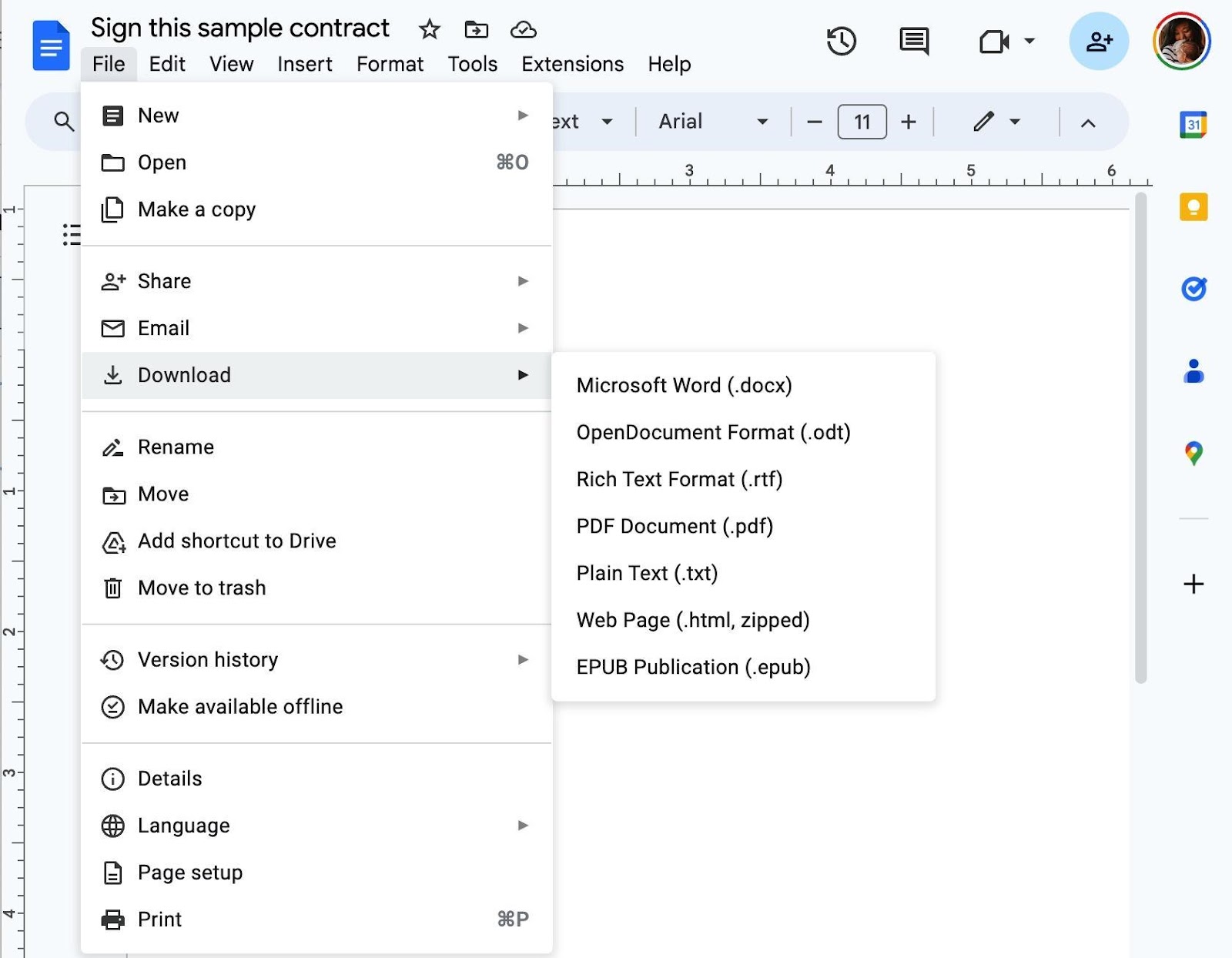
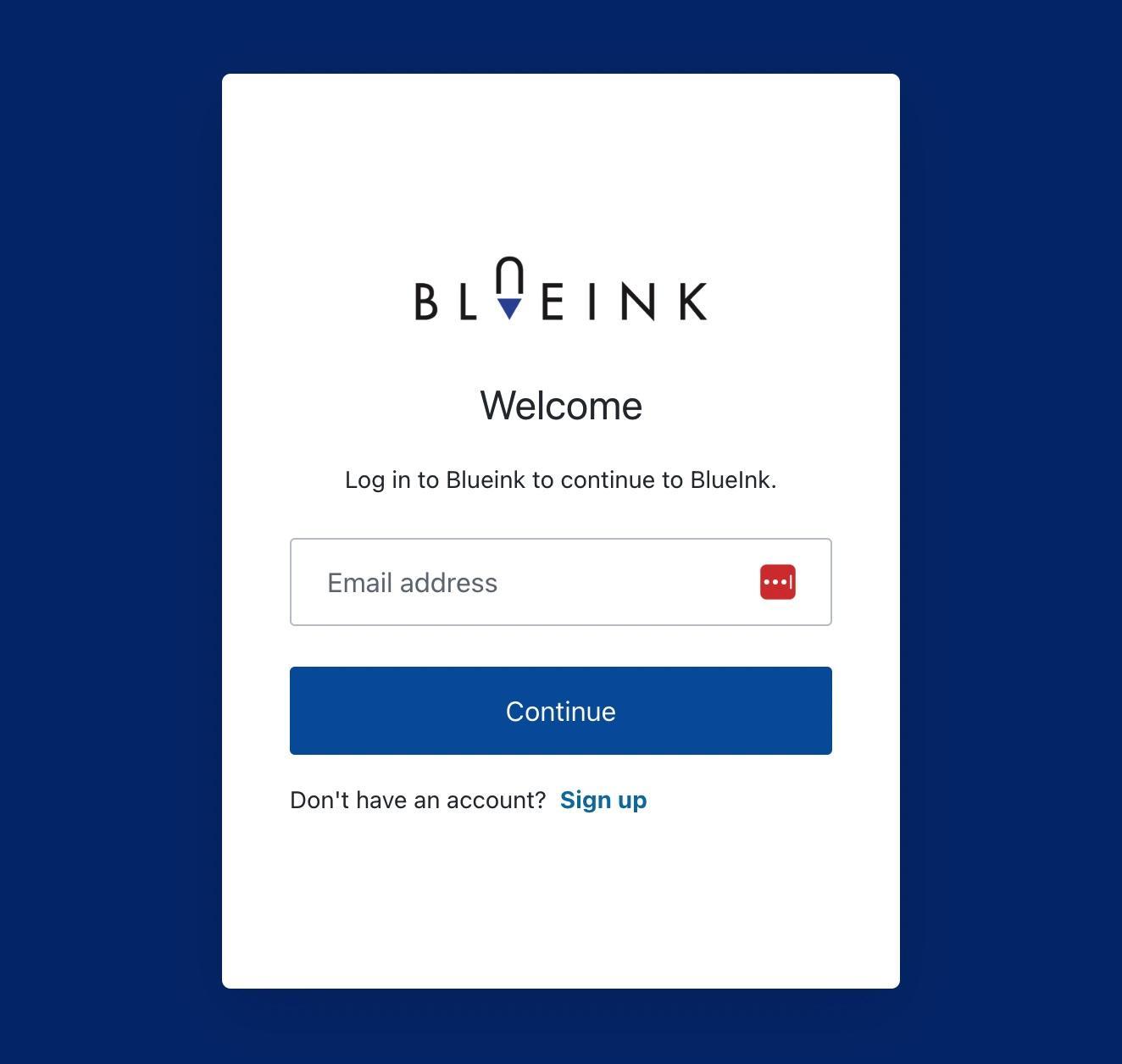
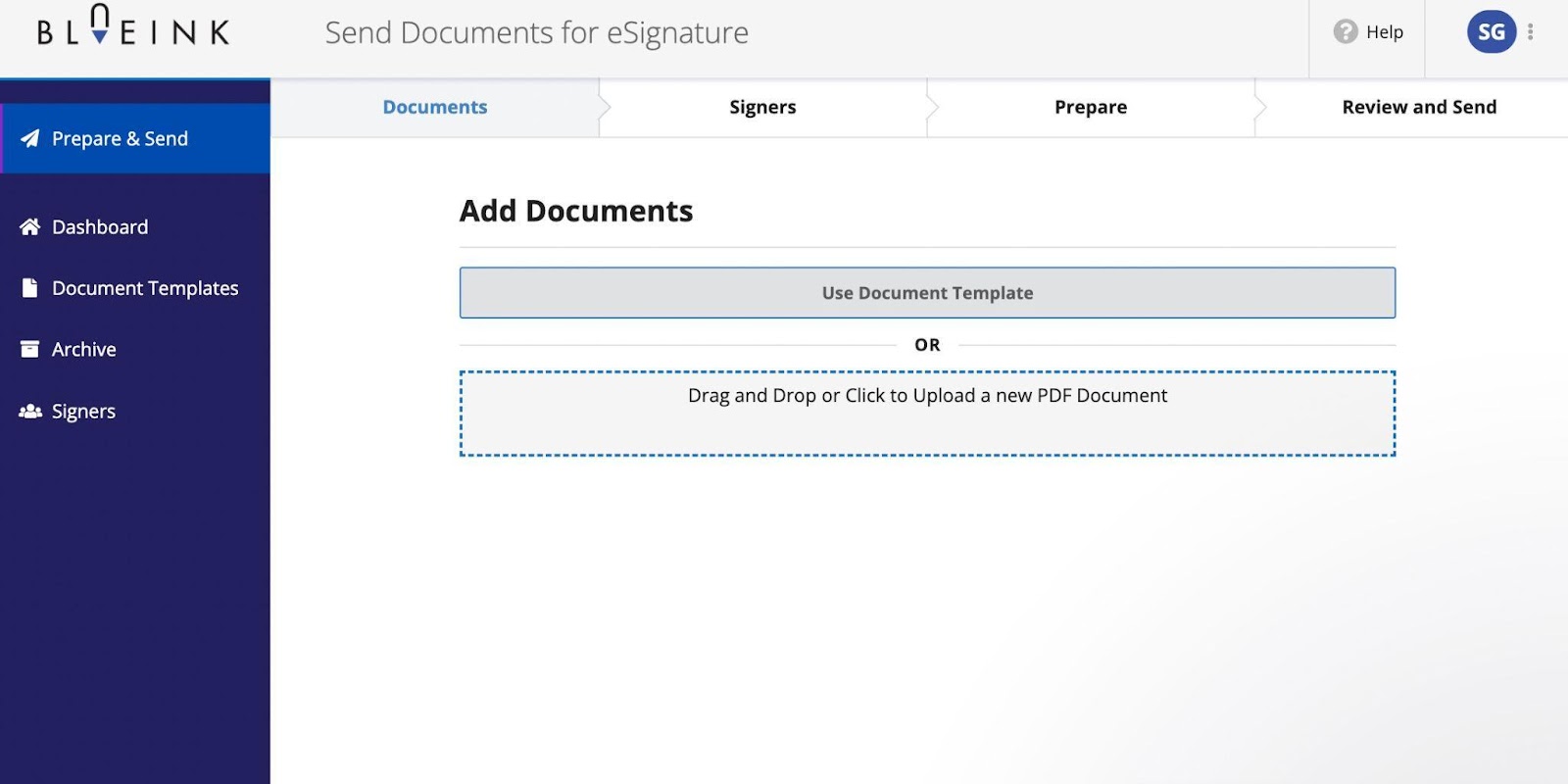
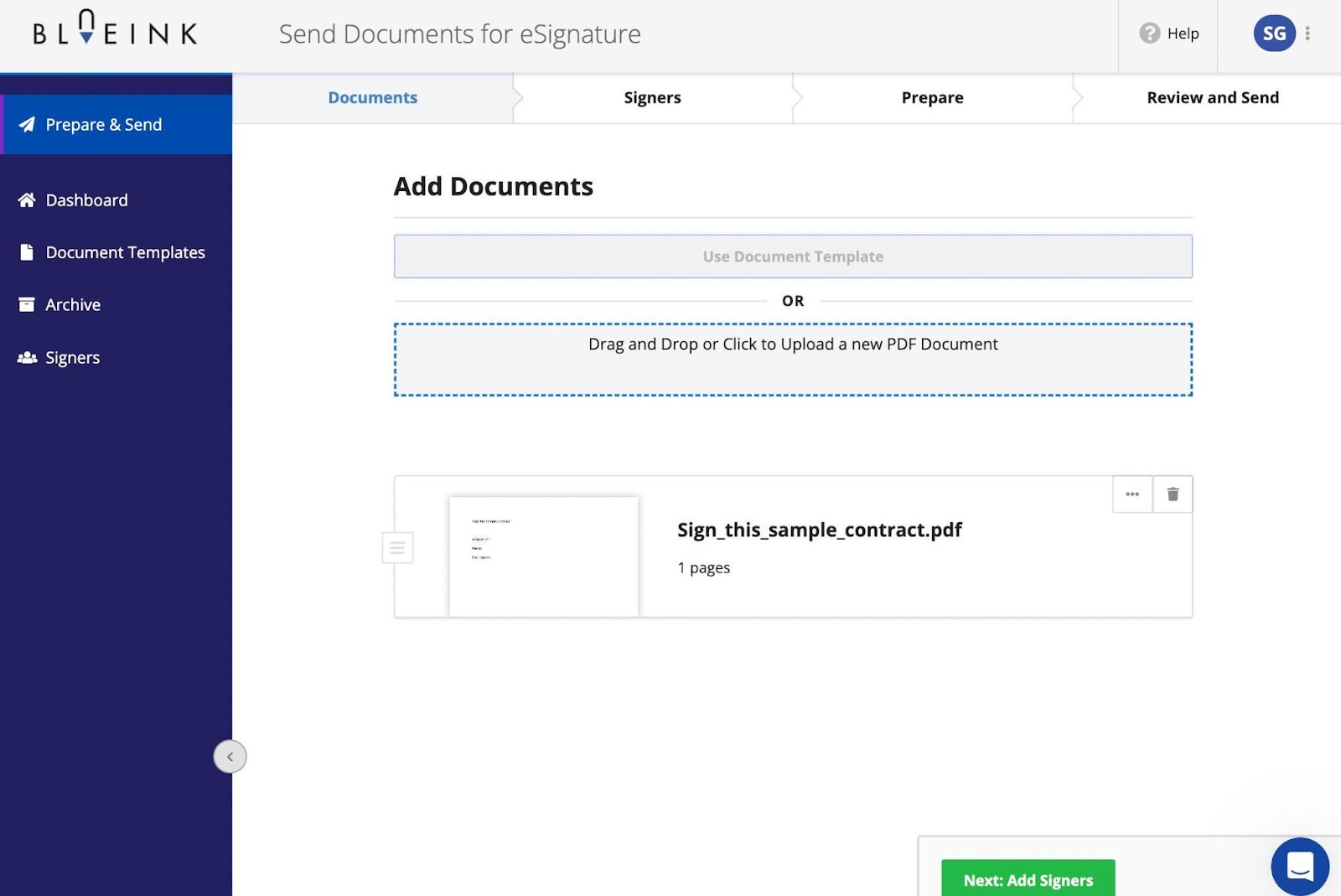
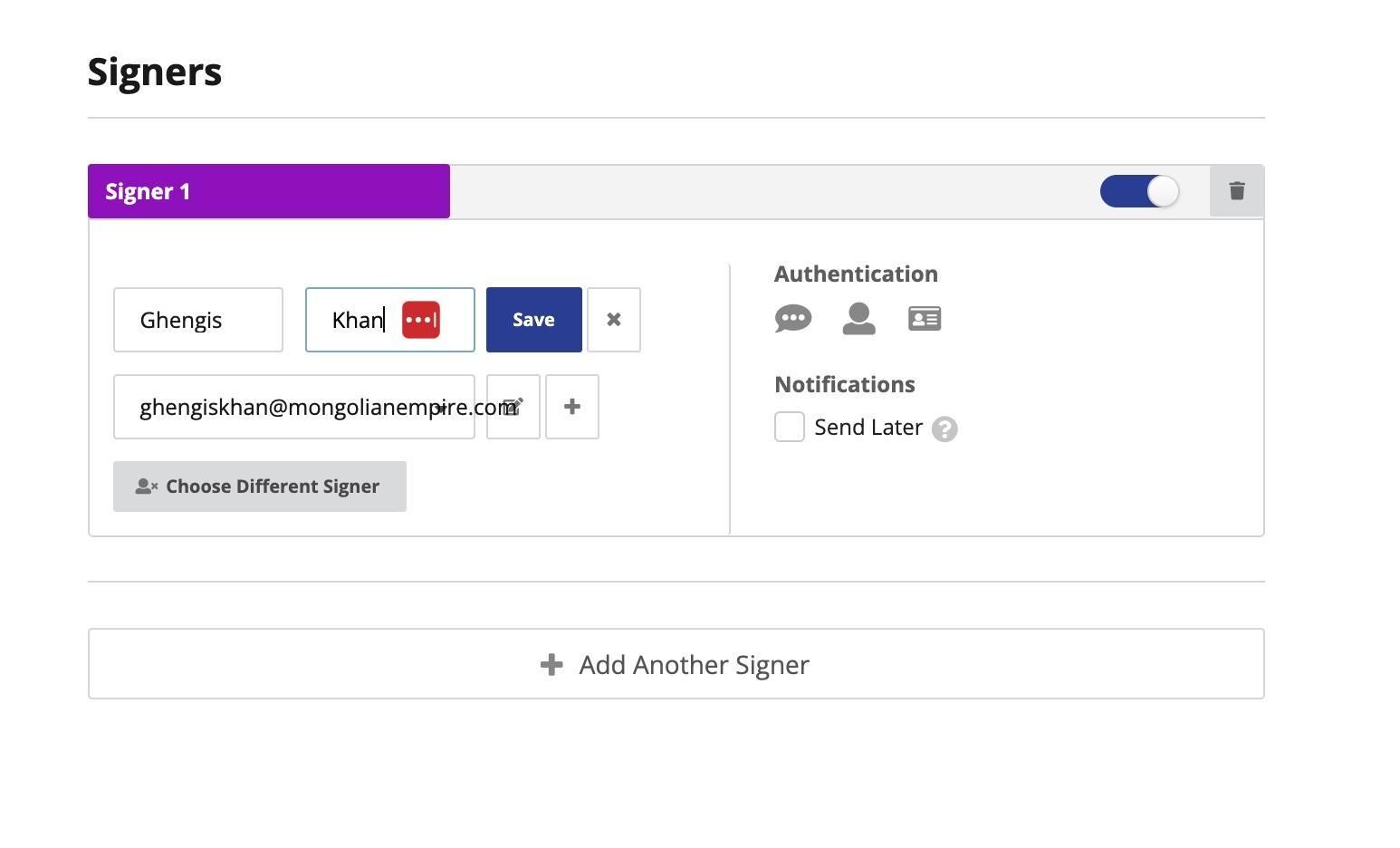

If you are signing the document, add yourself as the signer. You can also add multiple signers and other signature fields within the same document, which you might need to do for landlord agreements, work orders, or joint applications. All parties involved will get an email notification to sign the document.
After everyone has signed the document, you will get an electronic receipt from Blueink for official verification. This audit trail will also be saved to your Blueink account.
Streamline your workflow using Google Docs and Blueink for eSignatures
Using Google Docs and Blueink is an effortless way to electronically sign documents or request signatures. There's no need to access a printer or upload a signed paper document to a laptop. Instead, the signer can do everything digitally in just a few taps or clicks.
This alleviates a major pain point for customers, as many people don’t go to the office and have no access to a printer.
Beyond its paper-free ease, Blueink is a secure and authenticated solution to obtain client approvals, finalize documents, process legal documents, fill out paperwork, or create contracts and team workflows.
Frequently Asked Questions (FAQ)
1. What is Blueink?
Blueink is a secure and streamlined eSignature solution. Unlike other programs for electronic signatures, Blueink is built to help businesses and individuals swiftly and affordably sign electronic documents. It offers pricing and products for small-business owners to large enterprises.
In addition to its e-signature technology, Blueink offers in-person digital signing (draw your signature with a stylus on a smartphone or tablet), custom API integrations, SmartLink forms, custom branding, contract and document templates, SMS delivery, and other intuitive, user-centric solutions.
2. Is Blueink the same thing as DocuSign?
No, Blueink is a direct challenger to DocuSign, a traditional eSignature company. Blueink is known for its advanced features, user-friendly platform, affordability, and pricing transparency. Blueink has the same core features as DocuSign but is priced about 50% less, with no hidden fees or rate hikes.
3. Is Blueink free?
Blueink offers a free, 14-day trial, after which standard pricing starts at $22.50 per month—which is 52% less expensive than DocuSign's standard plan.
4. What is PDF and why do I have to use that format?
PDF stands for portable document format, a format that gives you a simple way to view and print content without being able to modify it. For this security, PDF is the only document file extension that Blueink supports.
While a PDF file could in theory be altered, it would be difficult to do. PDF is built to be tamper-proof and widely recognized as a read-only file type (with the exception of PDF form fillers). Extra layers of security, such as password encryption, are also commonly added.
5. Can Blueink count as a wet signature?
Yes, you can use Blueink for wet signatures. While we tend to think of wet signatures as physical signatures drawn by putting pen to paper, hence the wet ink, a wet signature can also be electronic. This technology represents numerous advantages for businesses in terms of time, cost savings, and sustainability.
Not every electronic signature "counts" as a wet signature though. Often, a business must use specific software or business practices to convert signatures from electronic to wet.
Disclaimer
Blueink is not a law firm and does not provide legal advice. This page is for informational purposes only and should not be considered a substitute for professional legal counsel. If you have questions about the validity or enforceability of eSignatures or digital signatures, we recommend consulting with a licensed attorney. Use of Blueink’s services is subject to our Terms of Use and Privacy Policy.


Weekly Newsletter
Get the latest updates, tips, and exclusive offers. Sign up for our weekly newsletter and stay informed!
Recent post
December 18, 2025
December 11, 2025
December 2, 2025
How to use Blueink to sign docs in Google to save time, cut costs, and stamp out user frustration and signing delays

Although everything has gone digital these days, no one loves electronically signing documents. Companies trust sophisticated algorithms and AI technology to screen candidates, streamline processes, and write product descriptions, but many businesses—and their customers—would just as well sign their names with a fountain pen.
If a user needs to install several wrong software applications to open the file, before having to create an account or reset their password to sign it, they’re either deeply annoyed with your business, or putting off signing the contract—probably both.
Customers, businesses, and document signers of all ilk are frustrated with dated, decades-old eSignature options that deliver a confusing and counterintuitive user experience.
And when Google Doc exists—free, streamlined, intuitive—that’s clearly a more accessible way to do eSignatures.
Today, businesses can use Google Docs paired with Blueink to leverage Google's simplicity and familiarity to quickly and easily get documents signed, eliminating no-signature standstills and customer frustration.
In this brief yet comprehensive guide, we'll explain how to use Google Docs for eSignatures and address what you need to know about modern-day document management.
What is an eSignature?
eSignatures, often stylized as e-signatures, is a digital way for you to sign a document using online technologies. While it may not mirror a person's physical, handwritten signature, it is still official, secure, and legally binding. It offers a faster, more efficient way to sign documents without the need for printers, scanners, fax machines, or couriers.
How do eSignatures work?
An eSignature is a virtual stamp or code used to verify the authenticity and integrity of a digital document. It serves as a digitized seal of approval, ensuring that the document was opened and signed only by the authorized party and was not modified during transmission.
Anyone could accept a paper-signed contract that’s emailed or uploaded to the cloud, but it's not the same thing. An eSignature uses cryptographic technology to ensure the security and credibility of your document.
How can you eSign on Google Docs?
You can request eSignatures by using Google Docs paired with an easy eSignature app like Blueink. Here's how it works:
- Add the document to your Google Drive or Gmail account.
- Save the new Google doc as a PDF file. Go to File ---> Download ---> PDF document (.PDF)
- Sign in to your Blueink account, or sign up in under 60 seconds.
- Import the Google Doc. Click on upload or use the drag-and-drop feature.
- Follow the easy prompts: Provide information and a digital signature field for the signer(s).

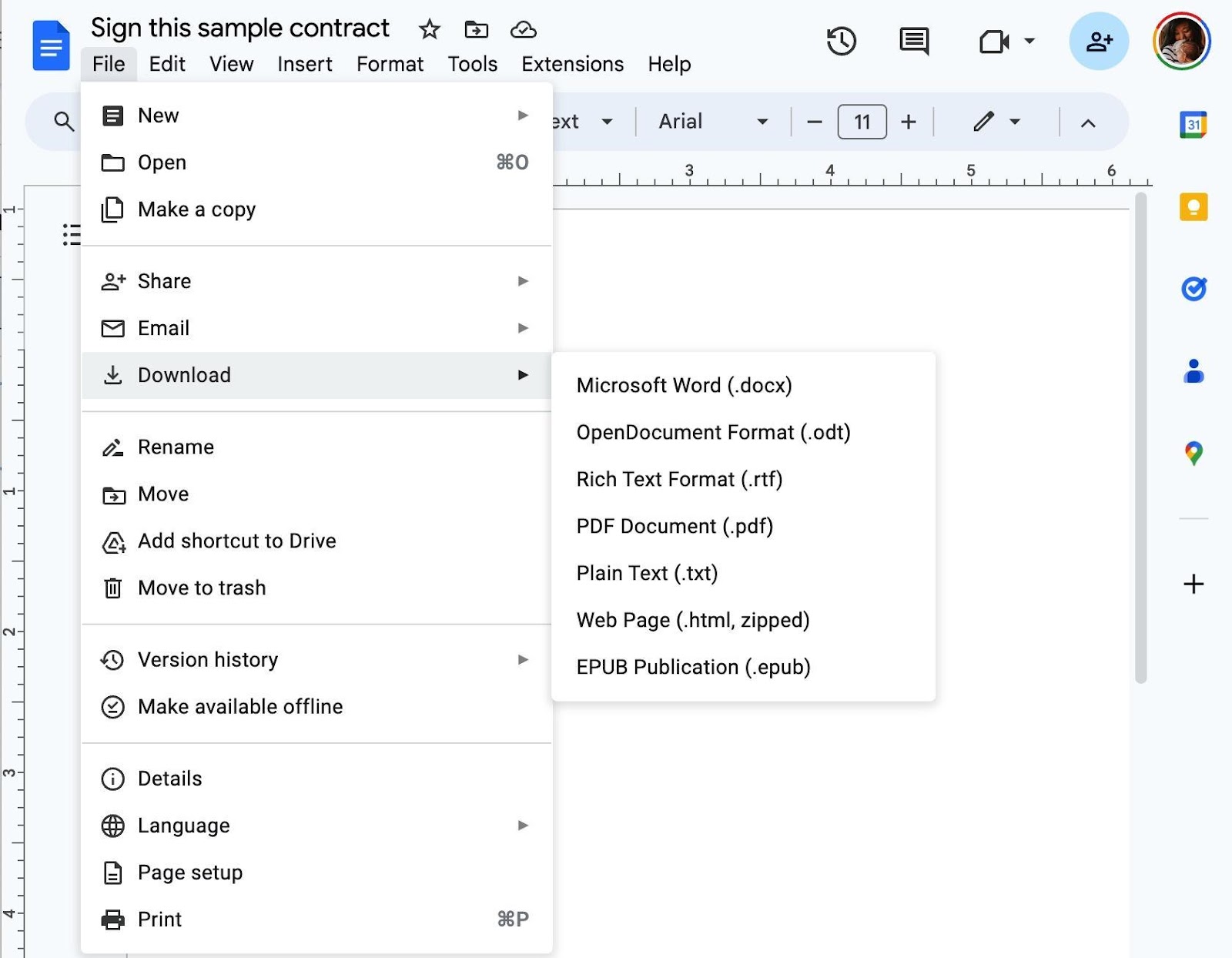
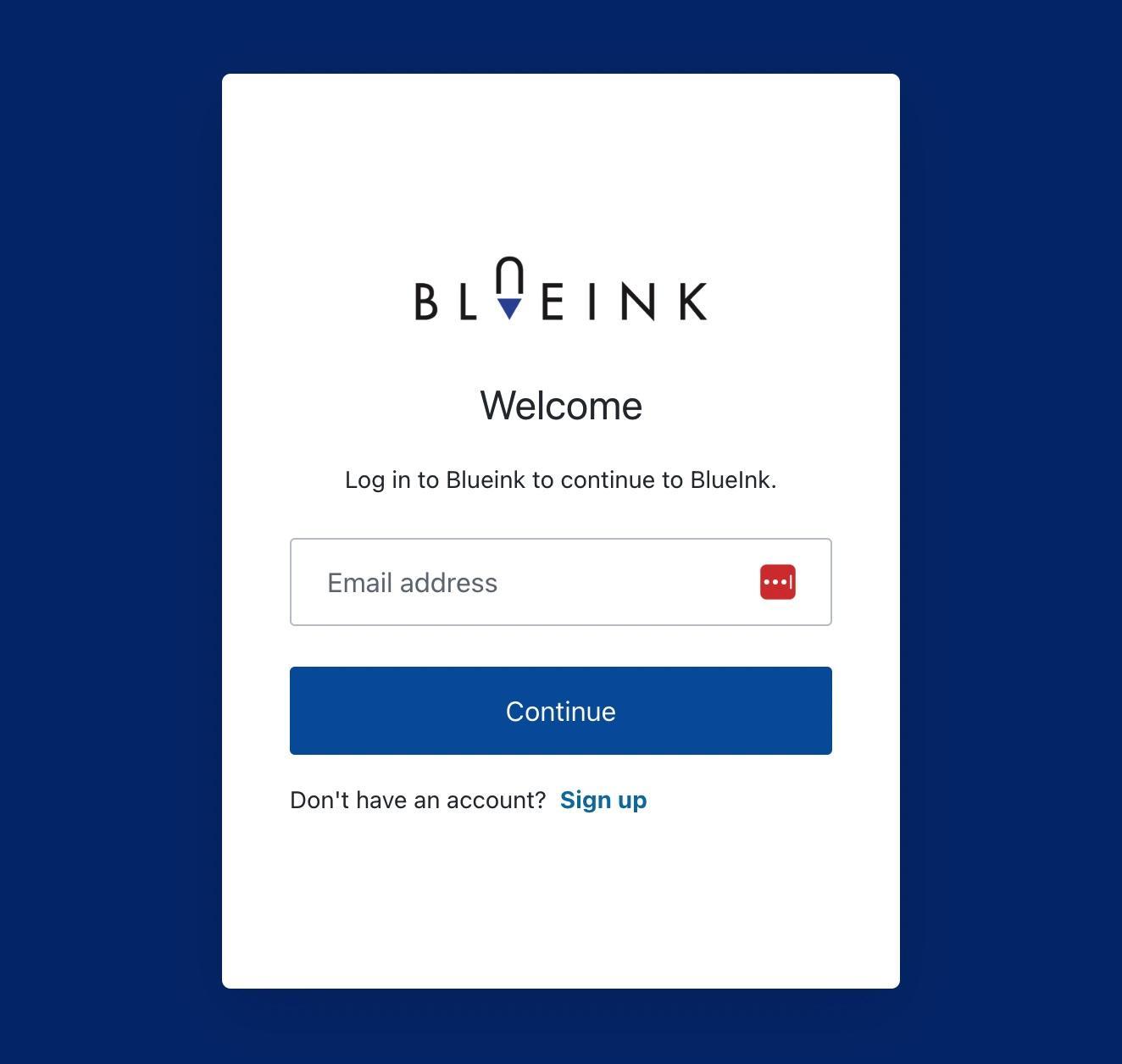
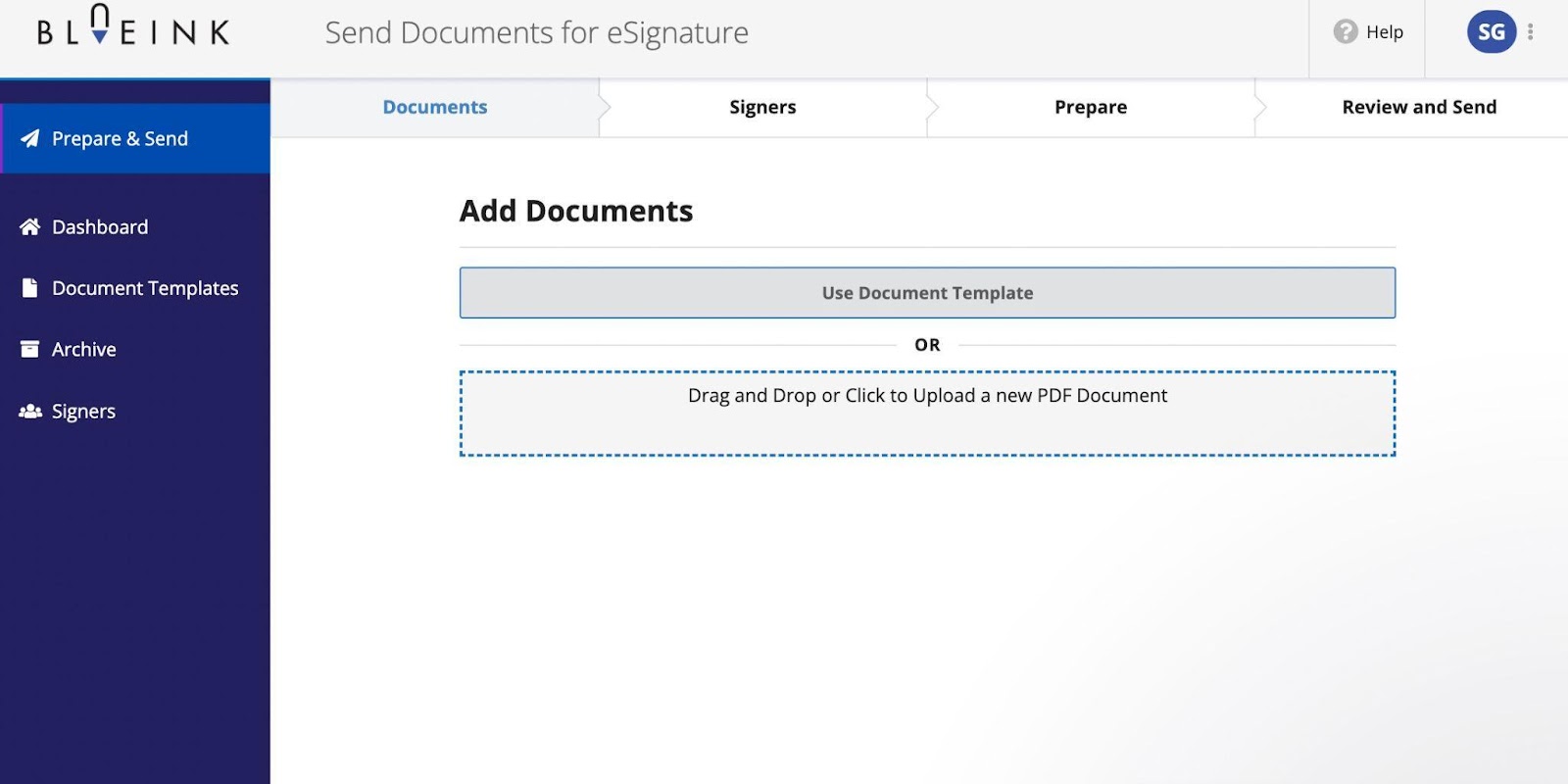
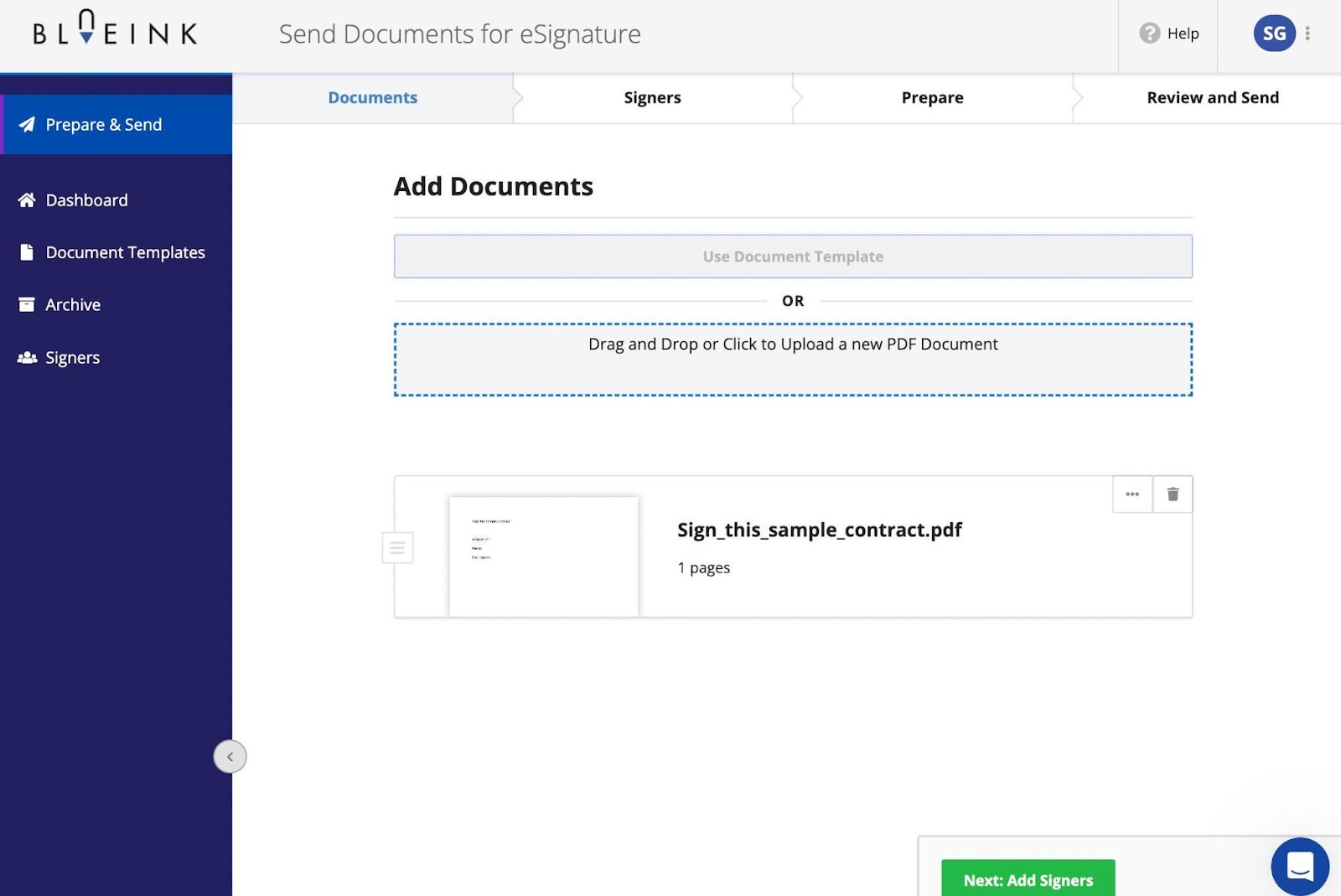
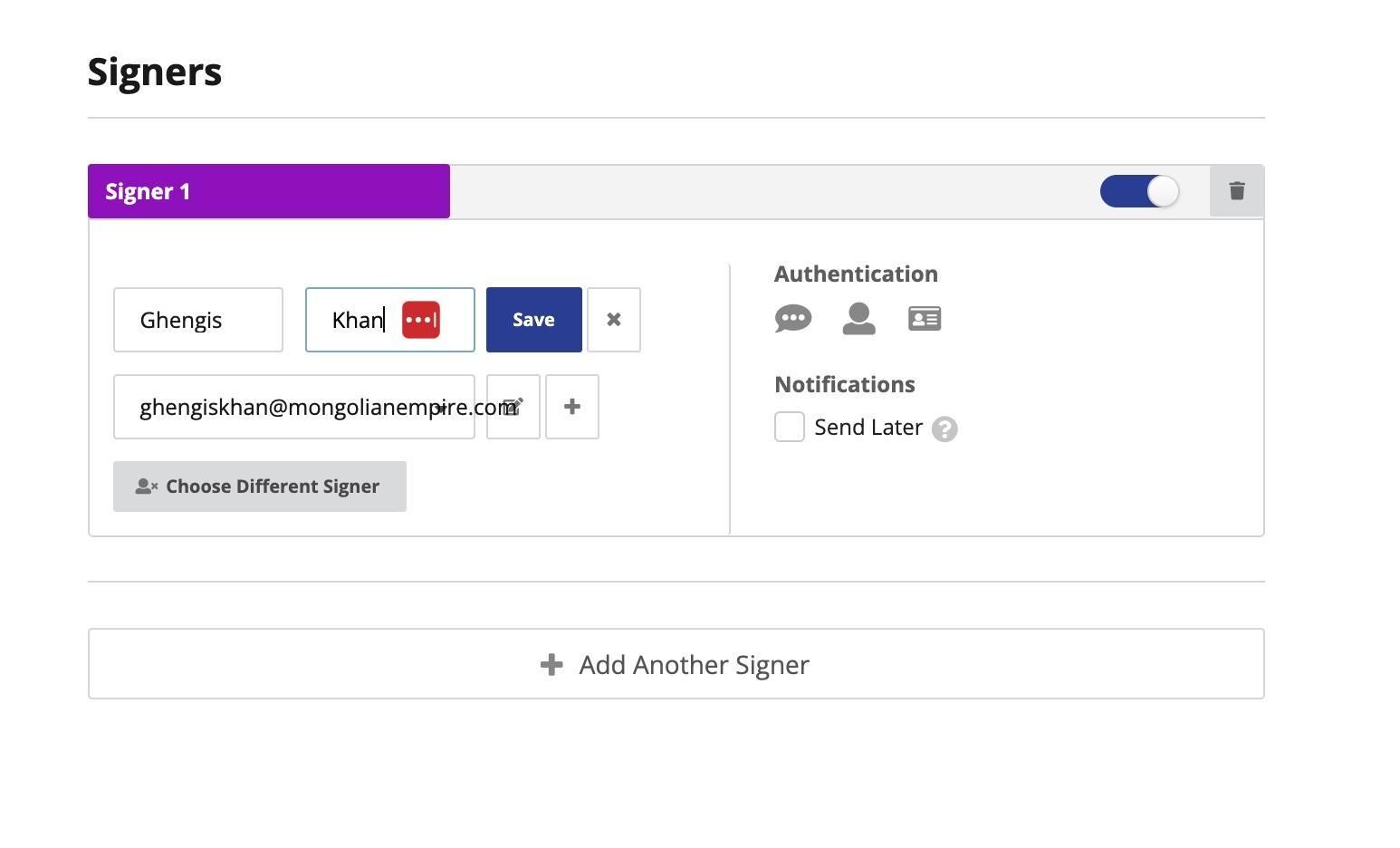

If you are signing the document, add yourself as the signer. You can also add multiple signers and other signature fields within the same document, which you might need to do for landlord agreements, work orders, or joint applications. All parties involved will get an email notification to sign the document.
After everyone has signed the document, you will get an electronic receipt from Blueink for official verification. This audit trail will also be saved to your Blueink account.
Streamline your workflow using Google Docs and Blueink for eSignatures
Using Google Docs and Blueink is an effortless way to electronically sign documents or request signatures. There's no need to access a printer or upload a signed paper document to a laptop. Instead, the signer can do everything digitally in just a few taps or clicks.
This alleviates a major pain point for customers, as many people don’t go to the office and have no access to a printer.
Beyond its paper-free ease, Blueink is a secure and authenticated solution to obtain client approvals, finalize documents, process legal documents, fill out paperwork, or create contracts and team workflows.
Frequently Asked Questions (FAQ)
1. What is Blueink?
Blueink is a secure and streamlined eSignature solution. Unlike other programs for electronic signatures, Blueink is built to help businesses and individuals swiftly and affordably sign electronic documents. It offers pricing and products for small-business owners to large enterprises.
In addition to its e-signature technology, Blueink offers in-person digital signing (draw your signature with a stylus on a smartphone or tablet), custom API integrations, SmartLink forms, custom branding, contract and document templates, SMS delivery, and other intuitive, user-centric solutions.
2. Is Blueink the same thing as DocuSign?
No, Blueink is a direct challenger to DocuSign, a traditional eSignature company. Blueink is known for its advanced features, user-friendly platform, affordability, and pricing transparency. Blueink has the same core features as DocuSign but is priced about 50% less, with no hidden fees or rate hikes.
3. Is Blueink free?
Blueink offers a free, 14-day trial, after which standard pricing starts at $22.50 per month—which is 52% less expensive than DocuSign's standard plan.
4. What is PDF and why do I have to use that format?
PDF stands for portable document format, a format that gives you a simple way to view and print content without being able to modify it. For this security, PDF is the only document file extension that Blueink supports.
While a PDF file could in theory be altered, it would be difficult to do. PDF is built to be tamper-proof and widely recognized as a read-only file type (with the exception of PDF form fillers). Extra layers of security, such as password encryption, are also commonly added.
5. Can Blueink count as a wet signature?
Yes, you can use Blueink for wet signatures. While we tend to think of wet signatures as physical signatures drawn by putting pen to paper, hence the wet ink, a wet signature can also be electronic. This technology represents numerous advantages for businesses in terms of time, cost savings, and sustainability.
Not every electronic signature "counts" as a wet signature though. Often, a business must use specific software or business practices to convert signatures from electronic to wet.